Triaster Server Activation
On versions 20 and later of the Triaster server, Activation will be done on a Library basis. This means that if there are multiple Libraries in the Server, they will have to be activated separately.
If you are upgrading from a pre-20 version to a post 20 version of Triaster server. All your libraries will remain activated on the same licence, until that licence expires at which time each individual Library will have to be actived.
Providing that the there is a current activation in place (it has not already expired), you can renew the licence:
- Click on Administration.
- Enter your email address and password.
- Click on the Activation option under Library Management in the sidebar. The Triaster Server Activation Status page is displayed (see below). This displays your current activation status including the date when your licence expires.
- Select either Activate all libraries or select activate selected library and choose the library from the dropdown menu.
- In the Renew Activation section, click Launch Activation Webpage.
- Enter your Activation Reference on the Triaster Activation Server web page. If you do not know your Activation Reference please contact Customer Services.
- Click on the Next button.
- Enter and confirm your email address. This will be used to send you the activation key for the installation.
- Click on the Activate button.
- The activation key is sent to you by email and is also shown in a text box by the Triaster Activation Server.
- Copy and paste the activation code from the email or from the web page into the Enter new code here box back in Triaster Process Library.
- Click on the Apply Activation Code button.
- Add http://www.triaster.co.uk to the list of Trusted Sites.
- In Internet Explorer, select Tools > Internet Options.
- Click on the Security tab.
- Click on Trusted sites, and then on Sites.
- Ensure Require server verification (https:)... is unchecked.
- Enter http://www.triaster.co.uk in Add this website to the zone, and click Add.
- Click Close.
- Get an activation key from a PC where browser security is set to a lower-level.
Make a note of the URL that was used on the server when trying to launch the Activation Server.
This will be of the form:
http://www.triaster.co.uk/activationserver.php?id=<Unique reference>
It is important that the URL is from the server, and uses a unique reference generated from that server.
- Execute this URL in the browser of another PC.
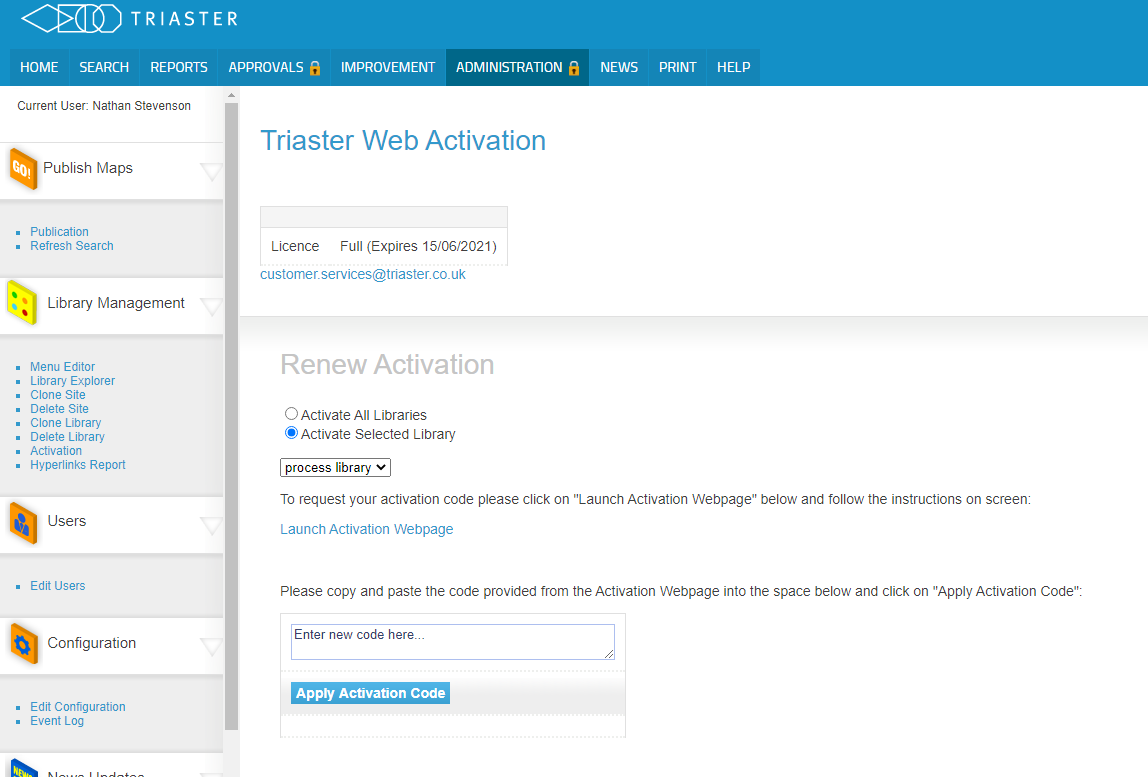
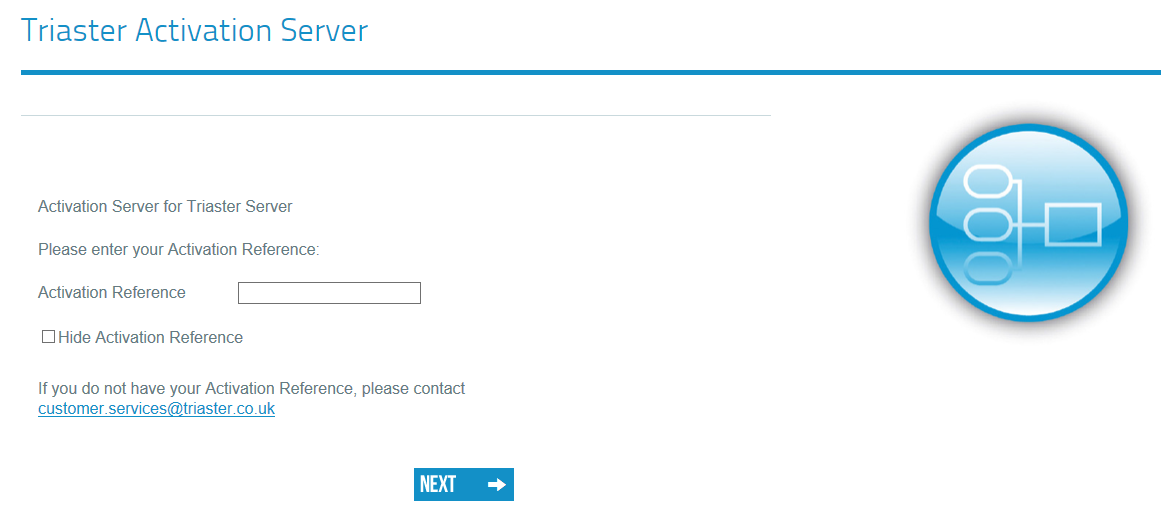
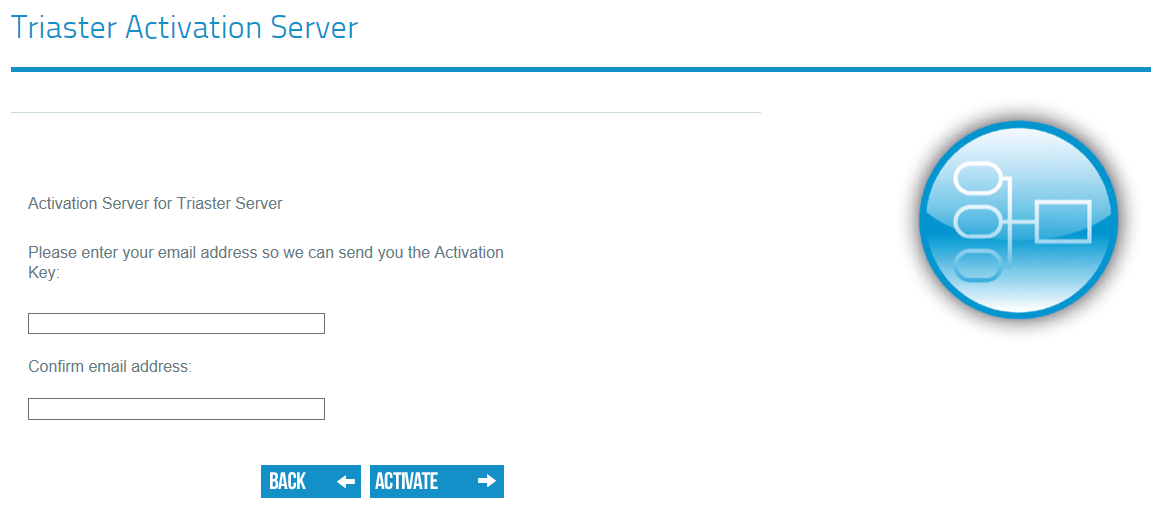
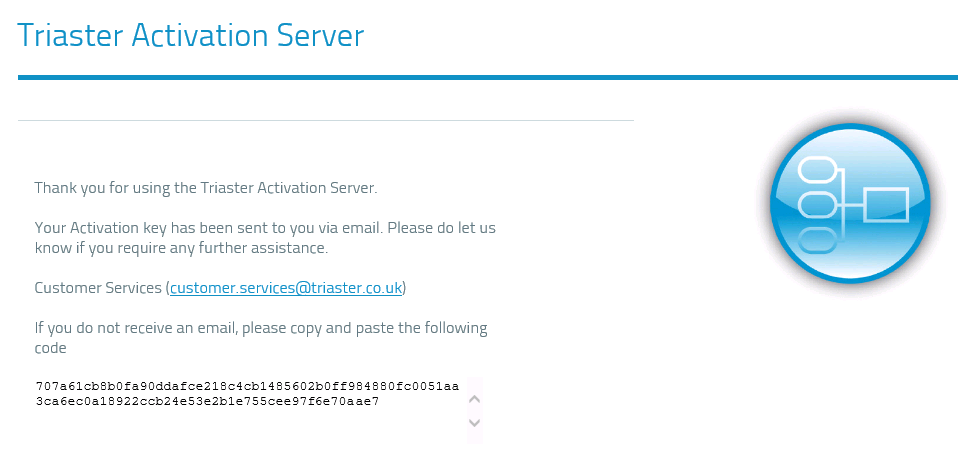
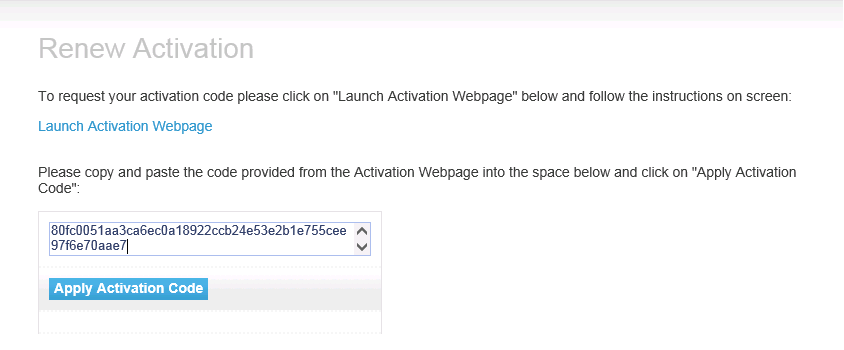
If you have any problems with the activation process, please contact the Customer Success Activation Team (customer.services@triaster.co.uk).
NOTE: If your activation has already expired you will require Server access to run 'ServerActivation2011.exe', found in: \Triaster\TriasterServer2011\Services\ Launch Activation Server, then follow the previous instructions.
If you need any further assistance please do not hesitate to contact the Customer Success Team on the following email address: customer.services@triaster.co.uk or by calling +44 (0)870 402 1234.
Browser Security
Browser security (such as applied in Windows Server) may prevent access to the Activation Server site. In that case, either: